Did you ever felt boring by seeing the default folder colour in your computer ?If yes,Then have a look on our today’s article.Here we will show you how to change the colour of the folder in windows 8 with respect to your favorite colours .Here is a small application which allows you to change the folder colour.The application is “Folder Colorizer”.With the help of Folder Colorizer, you can set your own color of folders. And the best part is that you can set different colors for different folders.Have you thrilled ? Then Read the rest of the article.
You Might Also Like : Run Modern (Metro) apps in a window on your desktop
First of all you have to download the folder colorizer and install it.Then the next step is to activate it for free.For that follow the steps below :-
#1. Select any folder and right click it then you will see the following window.
#2. Click on “colorize!”
Now you can see the below screenshot.
Now another window appears and you have to click on activate at the left bottom.Then ask for an e-mail ID ,So you have enter your valid e-mail ID and click activate.Then you Have Done !!!
Now you can colorize your favorite folders with your favorite colours .Just have a look on below screenshots.
You Might Also Like : How to use your Own Handwriting as font in Windows 8
You Might Also Like : How to bring back the “start menu”for windows 8
Have you enjoyed the article ? Then please share this with your friend and peers!You can ask any doubt ?And drop a comment by pointing your views.Enjoy !!!
You Might Also Like To Explore :
(1) How to add stylish customized subheadings to blogger
(2) How to View Removed or Deleted YouTube Videos
(3) Avast Antivirus 8 With Crack Till 2050 (100% Working)!
(4) Kaspersky Latest Updated License Keys (KAV&KIS) 6-April-2013
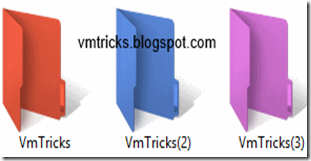

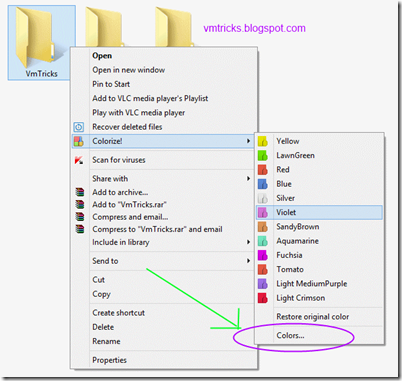

No comments:
Post a Comment
Share your valuable comments here...